Configuring Front-End Observability
¶
Enabling at the Organization Level
¶
The Organization Browser Monitoring usage settings page lists the environments you has access to.
You can manage the settings of the environments you administrate.
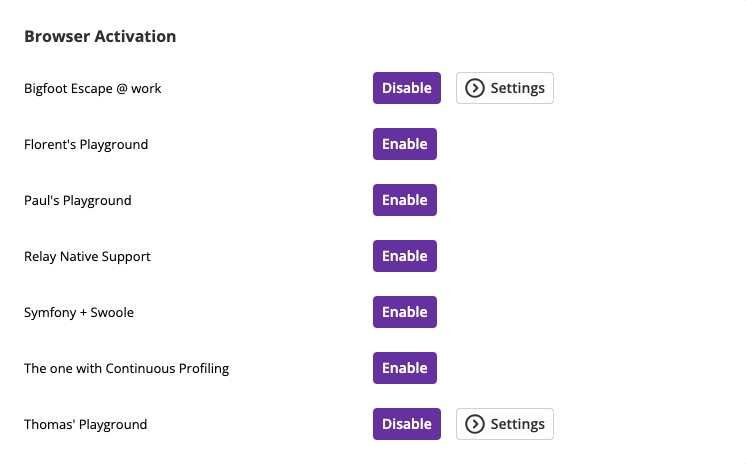
Enabling at the Environment Level
¶
Similarly, and at the environments level, the Environment's Browser Monitoring Settings allows Environment Admins to control those features for that environment.
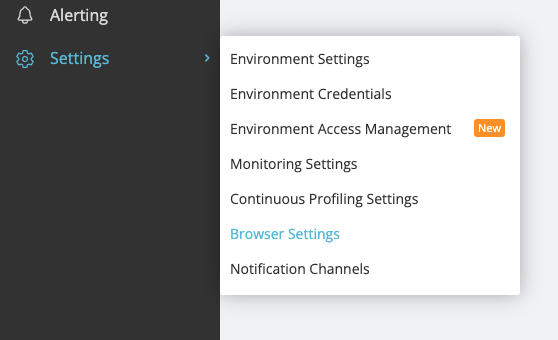
Controlling the Browser Key
¶
Browser Monitoring and Analytics require defining a Browser Key in your application HTML code.
The latest version of the PHP and Python probes can automatically inject the tracking snippet when the feature is enabled, no manual setup needed.
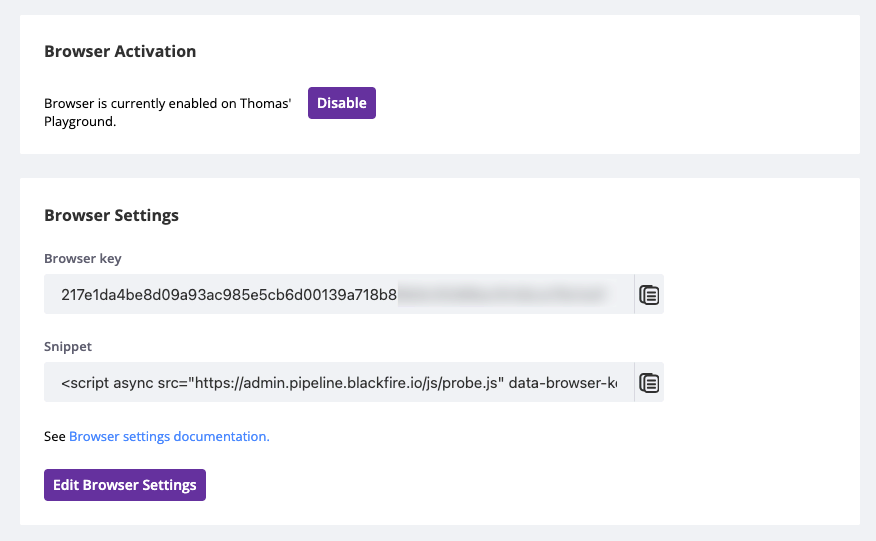
Adding the Tracking Snippet Manually
¶
If you prefer manual control, you can also inject the snippet yourself by placing it in your frontend code:
Performance tip: The script file (probe.js) is the same for all
users and applications. It can be safely cached at the edge
(CDN or reverse proxy) to reduce
load-times and minimize network overhead.
The Browser Key is unique to your Blackfire Environment
Naming Transactions
¶
A transaction is a group of requests which have been traced by Blackfire, and for which a name has been defined, either automatically or manually.
It may correspond to a controller, a specific action, or a view, depending on whatever is relevant to your application or framework.
Linking Front-end and Back-end
¶
When you name a front-end transaction, Blackfire will automatically correlate it with a back-end transaction if they share the same name.
This lets you:
- Navigate seamlessly between front-end and back-end profiles
- Understand full-stack performance for a given feature
- Pinpoint if slowness is browser-side or server-side
No extra config needed, just consistent naming.
Naming HTTP Transactions Programmatically
¶
To name transactions programmatically, manually inject the JS tracking code and
add a data-transaction-name attribute.
Naming HTTP Transactions Using the UI
¶
You may also configure custom transactions from the user interface (UI).
Click on the Configure Custom Transaction Names button from your Front-end Observability settings or from the Unnamed transaction view to configure custom transactions names.
A panel appears, allowing you to configure the transaction names based on the URI pattern. The pattern can be defined either using a regular expression or using a glob pattern.
For each pattern, you need to define a single name that is to be assigned to the corresponding transaction.
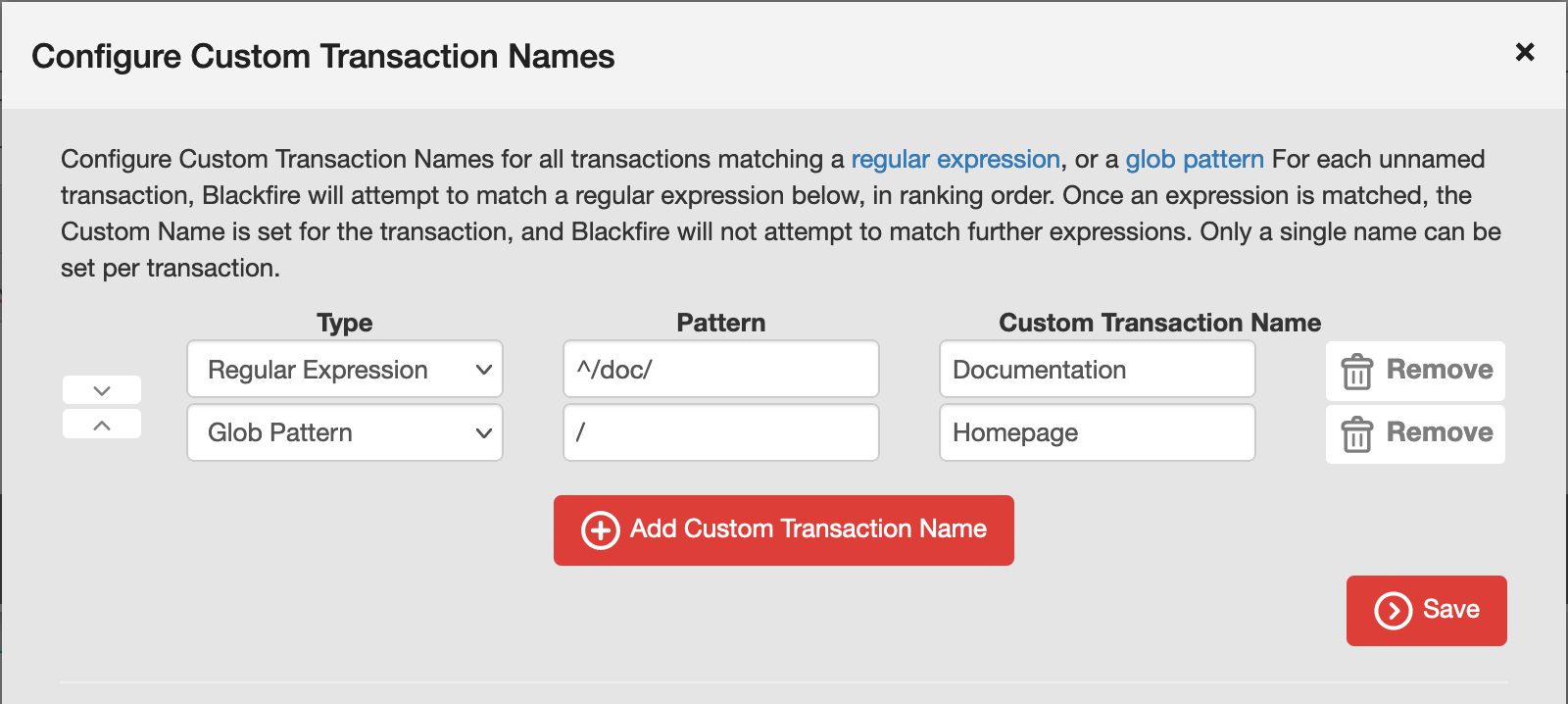
To help you identify the URIs that need to be recognized as transactions, a list of the latest URLs, which did not correspond to any transaction, is provided.

Browser Monitoring & Analytics Sample Rate
¶
You can control the sample rate by click the "Edit Browser Settings" button.
The Sample Rate represents the percentage of your front-end requests which you would like Blackfire to monitor.
Controlling the Sample Rate allows you to control the trade-off between cost and comprehensive data.
You can increase your Browser Monitoring & Analytics monthly quota or purchase top-ups via your Organization Billing Settings page.